To connect to a Command and Conquer: Renegade direct connect shortcut (starts Renegade and connects to a specified server with a doubleclick) you first need one thing: the server's IP and port number which can be gleaned from GameSpy or RR.
You right click your desktop > new > shortcut, there will be a dialog asking for what you want the shortcut to lead to, just ignore it and toss a random character in the text box > click Ok
Right click the new shortcut, click Properties, paste the applicable instance of the following lines into the "Target" box overwriting the existing text.
If you have CnC The First Decade:
- Code:
-
"C:\Program Files\EA Games\Command & Conquer The First Decade\Command & Conquer Renegade(tm)\Renegade\Game.exe" +connect 75.125.197.2:5000 +netplayername "<Playername>"
If you have Original renegade:
- Code:
-
"C:\windows\Renegade\Game.exe" +connect 75.125.197.2:5000 +netplayername "<Playername>"
Replace the IP address with the address of the server you wish to join, and replace
with your nickname
Both examples above will log you into St0rm.net's Extreme AOW Marathon server as if left unmodified.
If your preferred server has a password, you will need to add +password "server_password_here" to the very end of the line in the Target box.
Questions? Comments? As long as you ain't trolling/spamming, I'll answer them in this tut. thread.![[Tutorial] How to make a direct connect shortcut Joinus10](https://i.servimg.com/u/f10/12/20/86/38/joinus10.png)

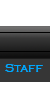




![[Tutorial] How to make a direct connect shortcut _](https://2img.net/i/_.gif)
 Subject: [Tutorial] How to make a direct connect shortcut
Subject: [Tutorial] How to make a direct connect shortcut ![[Tutorial] How to make a direct connect shortcut Empty](https://2img.net/i/fa/empty.gif) Fri May 20, 2011 6:23 am
Fri May 20, 2011 6:23 am
