In this tut I will be showing you how to make lazers.
Download The Stuff I Used: http://snipersdream.freeforums.org/download/file.php?id=119
First you will need to open up Renx, and create a small line/circle that is the length untill you are satisfied.

Second select the the line and go to "utilites, or the little hammer in renx"

Make sure the settings are correct like in the screenshot
Under Object Export Options
1.Export Transform (Bone)
Checkmarked.
2.Export Geometry
Checkmarked.
Now Geometry Options, below export options.
1.Normal
Checkmarked.
and that is it.

Third, make sure lazer selected, click M in renx.
it should pop up Renegade Material Editor
go to pass one, you should be on Vertex Material
1.Ambients - change to black, Red: 0 Blue: 0 Green: 0
2.Diffuse - change to black, Red: 0 Blue: 0 Green: 0
3.Specular - change to white, Red: 255 Blue: 255 Green: 255
4.Emissive - lazer color in this tut I am using red, Red: 255 Blue: 0 Grenn: 0

Nothing needs to be done in shaders

Now you are ready to upload the texture
Checkmark Stage 0 Texture
and find the texture you want to use, I recommend using the one in download Red_Beam.tga.
*Note it must be a tga file*
Click Display then go down Assign Material To Texture


Now you are done, go up to file export change the plasma into a w3d name it w/e you want or the object you are adding it to.
Save it as a Hierarchical Model

and you are done

For more Ren goodies by Good-One-Driver or if you need help on this tut go to my forums
http://www.snipersdream.freeforums.org


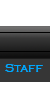



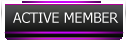

 Subject: LaSer Tut
Subject: LaSer Tut  Fri Jul 09, 2010 5:22 pm
Fri Jul 09, 2010 5:22 pm










